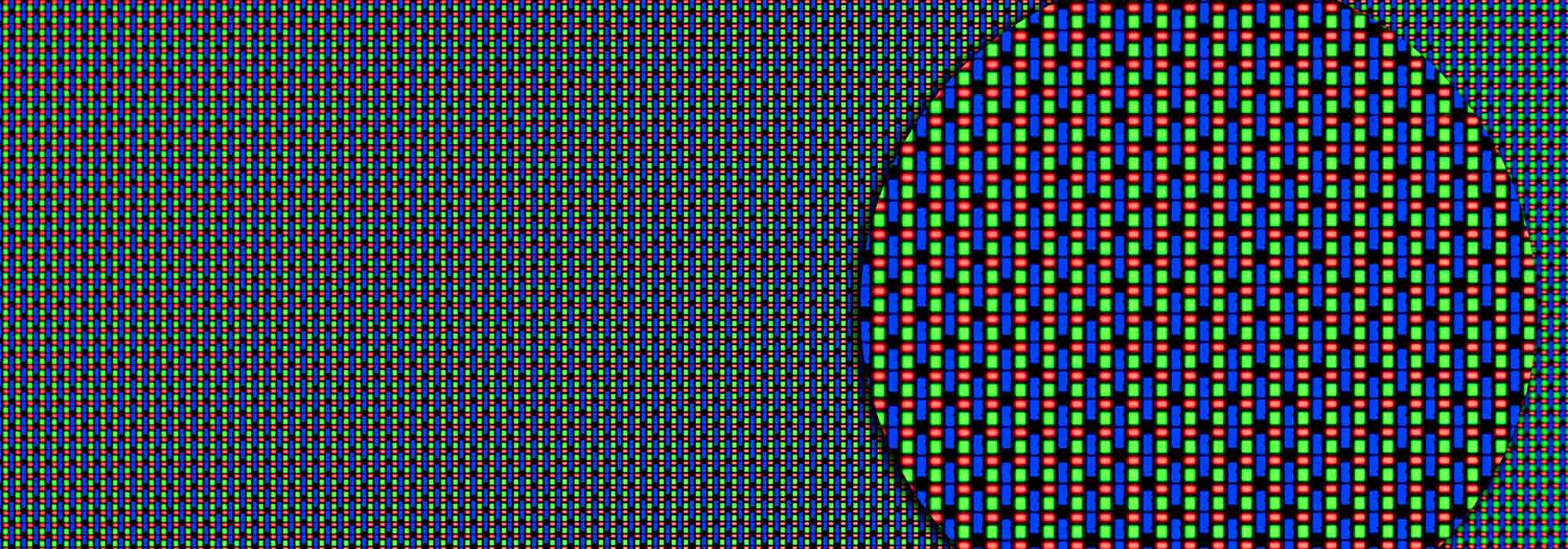LCD Zero Pixel Inspection
AGDisplays offers zero pixel inspections in bulk for customers who have a zero-fail pixel standard. Our technicians inspect panels for hot, stuck dead pixel and evaluate LCD quality standards; we then confirm and document our findings for verification purposes.
How does it work? We can receive panels directly from the OEM before they reach you or your customer. You may send LCD panels directly to AGDisplays for inspection. If a panel fails OEM specification grade, we perform an exchange for panels that are standard or above standard for your industry.
AGDisplays employs a comprehensive training program so your units are in the hands of Technicians who expertly handle units like yours every day. Our Technicians and Inspectors use best practices in managing testing and inspections.
Get A Quote
What are Pixel Defects
There are thousands—if not millions—of pixels in every LCD panel. A panel with 1080x1920 contains 2,073,600 pixels. Business applications that require zero-fail pixel standards can range vastly from medical equipment, to airline entertainment systems and cockpit applications, to indoor and outdoor digital signage.
With so many pixels packed into the incredibly bright and colorful LCD technologies, there are bound to be a few dud pixels. Even turning on a brand-new screen, a user may see a dead spot here or there. When an LCD is manufactured, it may not come off the production line with 100% pixel defect free.
There are a few different types of pixel defects: dead—hot and stuck pixels—which display differently on a panel.
So what exactly are dead, hot and stuck pixels? Let’s break them down for a better understanding.
Dead pixels always appear black; these are caused by transistors in the electrodes that are stuck “off.” No light passes through the layer, causing the black appearance. Dead pixels are found by displaying solid colors on the screen and meticulously inspecting the screen for holes or missing spots. These are usually caused by a manufacturing defect and are not able to be fixed.
Hot pixels appear as if they are “on,” they always look white; they are caused by transistors in the electrodes that are stuck to appear as if they are always on, shining bright on your display. A hot pixel might be referred to as a stuck pixel since the underlying factor is that the pixel(s) are stuck on.
Stuck pixels are a generated when one or two of the sub pixels (red, blue, green) remain on or off. The look of a stuck pixel may vary since it depends on which color sub pixel is stuck. It appears as a bright dot of color and they are most noticeable when the screen is dark, or black. The good news is stuck pixels are often able to be corrected. If stuck pixels aren’t corrected, eventually they turn into dead pixels.
Defining Display Manufacturer Standards
Dead pixel policies vary from manufacturer to manufacturer. Many have created a grading system to categorize the variations in pixel quality from LCD to LCD. Even ISO 13406-2 guidelines specify an acceptable amount of pixels by display category; and each industry has different standards in which pixel defects are acceptable. Many expect LCDs to have absolutely zero dead pixels.
ISO 13406-2 Pixel Fault Classes, as indicated from Wikipedia:
Definitions:
- Type 1: hot pixel (always on, color is white)
- Type 2: dead pixel (always off, color is black)
- Type 3: stuck pixel (one or more sub pixels (red, blue or green) are always on or off).
Definition of Pixel Fault Classes – Maximum number of faults per million pixels
| Class | Type 1 | Type 2 | Type 3 | Cluster with more than one type 1 or type 2 faults | Cluster of type 3 faults |
|---|---|---|---|---|---|
| I | 0 | 0 | 0 | 0 | 0 |
| II | 2 | 2 | 5 | 0 | 2 |
| III | 5 | 15 | 50 | 0 | 5 |
| IV | 50 | 150 | 500 | 5 | 50 |
LCD manufacturers have created their own grading system to distinguish between pixel quality per panel.
- Brand new Z grade (AUO grading system): zero pixel defects- not even 1 pixel can be dead.
- Brand New A grade (all other manufacturers) (P Grade for AUO): (1,3,3)- 1 sub pixel can be out in 1 sector up to 3 pixels can be out (these are never noticeable to the naked eye)
- Brand New A minus grade (N grade for AUO): (3,3,5)- up to 3 sub pixels out in 1 sector
- Brand New B grade: (3,5,7) Up to 7 bad sub pixels
Get A Quote
What is Pixel Pitch?
Pixel pitch refers to the density of pixels on an LED screen. It is sometimes called dot pitch or pitch. Pixel pitch is measured in millimeter by the distance from the center of one pixel to the center of the pixel adjacent to it. The smaller the distance means there are more pixels in an LED cluster, thus, the higher the resolution of the display
Pixel pitch values influence the optimal viewing distance for a display. If you have a higher pixel pitch, and your viewer is too close, the picture will be grainy and individual pixels are (undesirably) viewable to the user.
With lower pixel pitch values, your display reaches a higher quality of picture display, allowing for smoother, crisper lines and finer details. Increased pixel density is not ideal for all applications; it is generally best for close viewing distance. The longer the viewing distance, the high pixel density does not have many visual benefits and might simply just increase the cost of the display.
By determining the best viewing distance for your display and application, you will be able to select the best value for your LED screen. The LED industry uses three methods to figure out a good viewing distance:
- 10x Rule—this is a shorthand method for calculating an approximate estimate of the Visual Acuity Distance. The calculation is: Pixel Pitch x 10 = Approximate Viewing Distance in Feet
- Visual Acuity Distance –also known as retina distance, this is a formulated calculation of the distance a person with 20/20 vision must move away from an LED screen to see a coherent image that is not pixelated. The calculation is: Pixel Pitch x 3438 = Visual Acuity in Feet.
- The Average Comfortable Viewing Distance – this is an estimate of what would be a comfortable viewing distance for most people. This is a subjective estimate and will take into account variables like a person’s eye sight, resolution of content and type of content.
It is also important to note pixels per inch (PPI), which is simply how many pixels you would find in a single square inch on a display. All pixels are not created equally, however; pixels are different sizes on different sized displays. PPI depends a lot on the resolution of your screen.
To find your display’s PPI, you will need your display’s diagonal size in inches and the resolution of the screen. Use the chart below to find your PPI already calculated for you; if it’s not on the chart, the equation is as follows:
ppi = (√(w²+h²))/d
ppi is the pixels per inch; w is the width from the resolution; h is the height from the resolution; d is the diagonal size of the screen in inches.
| Size (in) | 8K UHD (7680x4320) | 4K UHD (3840x2160) | Full HD (1920x1080) |
|---|---|---|---|
| 145 | 60.770 | 30.385 | 15.192 |
| 110 | 80.106 | 40.053 | 20.026 |
| 85 | 103.666 | 51.833 | 25.917 |
| 84 | 104.900 | 52.450 | 26.225 |
| 80 | 110.145 | 55.073 | 27.536 |
| 75 | 117.488 | 58.744 | 29.372 |
| 70 | 125.880 | 62.940 | 31.470 |
| 65 | 135.564 | 67.782 | 33.891 |
| 64.5 | 136.614 | 68.307 | 34.154 |
| 60 | 146.860 | 73.430 | 36.715 |
| 58 | 151.925 | 75.962 | 37.981 |
| 56.2 | 156.791 | 78.395 | 39.198 |
| 55 | 160.211 | 80.106 | 40.053 |
| 50 | 176.233 | 88.116 | 44.058 |
| 46 | 191.557 | 95.779 | 47.889 |
| 43 | 204.922 | 102.461 | 51.230 |
| 42 | 209.801 | 104.900 | 52.450 |
| 40 | 220.291 | 110.145 | 55.073 |
| 39 | 225.939 | 112.970 | 56.485 |
| 37 | 238.152 | 119.076 | 59.538 |
| 32 | 275.363 | 137.682 | 68.841 |
| 31.5 | 279.734 | 139.867 | 69.934 |
| 30 | 293.721 | 146.860 | 73.430 |
| 27.8 | 316.965 | 158.483 | 79.241 |
| 27 | 326.357 | 163.178 | 81.589 |
| 24 | 367.151 | 183.576 | 91.788 |
| 23 | 383.114 | 191.557 | 95.779 |
| 21.5 | 409.843 | 204.922 | 102.461 |
| 17.3 | 509.343 | 254.671 | 127.336 |
| 15.4 | 572.184 | 286.092 | 143.046 |
| 13.3 | 662.528 | 331.264 | 165.632 |
| 11.6 | 759.623 | 379.812 | 189.906 |
| 10.6 | 831.286 | 415.643 | 207.821 |
| 9.6 | 917.878 | 458.939 | 229.469 |
| 5 | 1762.326 | 881.163 | 440.581 |
| 4.8 | 1835.756 | 917.878 | 458.939 |
| 4.7 | 1874.815 | 937.407 | 468.704 |
| 4.5 | 1958.140 | 979.070 | 489.535 |
|
|
What is Resolution?In an LCD screen, resolution is the number of pixels contained in a display monitor. Resolution is represented as a pair of numbers indicating the number of pixels vertically and horizontally, such as 800x600. Image sharpness is determined by the resolution as well as the size of the display. A smaller monitor with a resolution of 800x600 will have a better resolution than a larger monitor with the same 800x600 resolution. |
Resolution Chart